Slack Roundup! Tips and tricks for best Slacking.
- Using Threads: If you want to respond to a specific message or topic that someone posts, the best way to do so is by using the thread feature. Threads keep discussions in Slack organized. They let you ask questions, add context, or give feedback on a specific message, all without disrupting a conversation’s flow. To reply in a thread, hover over a message and use the thread button:
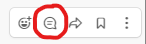
- Direct Messages: If you want to share something with one person, please use the direct message function by finding their name on the sidebar, or clicking the + icon by direct messages. You can also create direct messages with multiple people, if you need to share something privately.
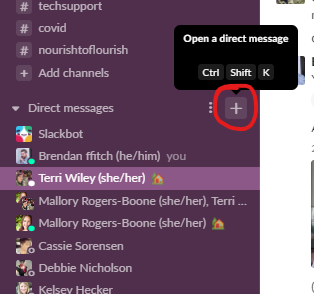
- Tagging People: If you want to post in a regular channel so that multiple people can see, but want to tag a specific person to make sure they see your message, just type the @ symbol and begin typing their name, then select them from the list.
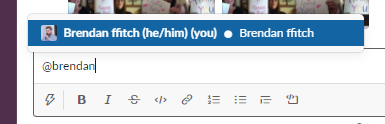
- Action Items: Want to store something to make sure you remember to check it later? Or highlight important info someone passes along? The save function is a good way to do this. To Save a message, hover over the message and look for the Ribbon icon on the right side. Too go back and see all your saved messages, click the save icon at the top right of the slack app!

- The Roll-Call Channel: This channel is designed for changes in your schedule. Running late? Need to flex some time from one day to another? Posting in this channel lets your coworkers know when they can get ahold of you. (Please note: you do not need to post you regular schedule in this channel.)
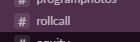
- The Off-Topic Channel: If you want to share something about a new show, your pet, child, or anything else not program related—please do! However, please do it in the off-topic thread. Let’s reserve the “General” channel for general program related content.
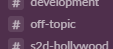
- Who is at their desks (or looking at their phone): Wondering if someone is at their desk? The icon next to someone’s name will be colored in if they are active on their computer or cellphone! If the icon is grayed out, they are away, but may still receive a notification about a direct message or mention. If the icon is grayed out and shows a Z, they are on Do Not Disturb, and will not receive notifications.

Please feel free to reach out to Brendan or Terri with any questions or thoughts!